Mendeley EN
It is a reference and bibliography program used to facilitate the writing of articles and academic papers.
Mendeley User Guide
1 Go to https://www.mendeley.com you will see a screen like the one below.
2 Click on “Create a free account”.
3 Enter the institutional e-mail address on the screen and fill in the necessary information to create an account. For the corporate version, use @bilgi.edu.tr or @bilgiedu.net extension mail address. Registering with your institutional e-mail address will allow you to store 5 GB of memory.
4 After logging in to your Mendeley Web account, perform desktop installation from the “Download Mendeley” option to install Mendeley software on your computer.
5 Install the desktop by selecting the appropriate version for your computer (Windows, Mac, Linux)
6 After installing Mendeley desktop, log in to your account with the username and password information you have created.
7 When you install Mendeley Web Importer from the Tools area, you can import the resources you find on the web to Mendeley.
8 Mendeley Web Importer tab in your browser
To Add References to Mendeley Program;
1 You can do a literature search; to do a literature search in the mendeley catalog, type your keyword in the “literature search” field. The literature search will bring up internet sources and sources from researchers.
2 You can add the sources you found on Google Scholar. Type your keyword into the search box.
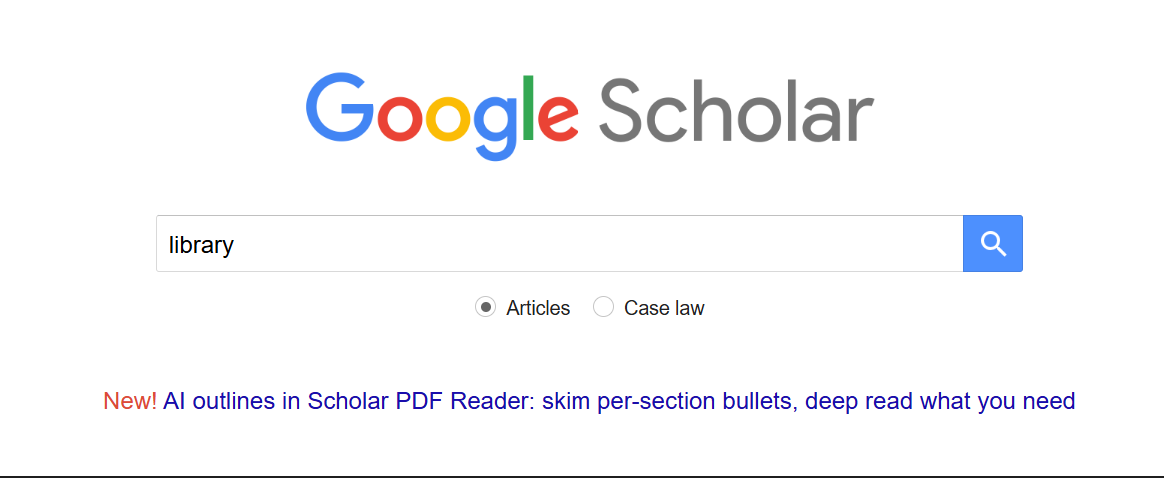
3 After selecting your relevant source; to add your source to Mendeley, go into the source and click on the “Web Importer” button and press the save button on the screen that opens.
4 After you have completed your registration process; you will see a screen like the one below.
5 To see the resource you saved on Mendeley Web in Mendeley Desktop, click the “Sync” button and perform the synchronization process.
6 To determine your citation style, you can click on “Citation Style” in the “View” area and select the citation style you want.
Citation and References
1 You need to integrate the Mendeley database with the Word program. This way you can easily add your references and citations. To integrate Mendeley into Word; Install “Install MS Word Plugin” in the Tools area.
2 After you have integrated Mendeley - Word, you can see the references you have stored in Mendeley from the “References” field in your Word file and add them to your citation and bibliography.
3 When you want to make a citation, click on “Insert Citation” . You will see a screen like below.
4 Type the keyword of your source in the search box. Select the source you will cite and click “OK”.
5 You have now added the citation.
6 Click on “Insert Bibliography” to create the bibliography of the relevant source.



















